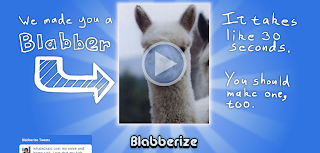I was disappointed when I tried this new feature. I like for my Glog to take up the entire space in the page on my Wiki homepage. When I used the poster widget it shrunk my Glog too much for my liking.
So, I am back to doing the math to adjust the scale in the embed code correctly so my Glog fits the page width. To help me in the future and to anyone else from spending hours trying to figure it out. Here is what you need to do.
1. Copy the embed code from you Glogster page.
2. Paste that code into the "other html" widget when you edit your wikipage.
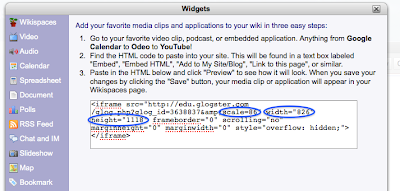
3. The trick is to change the scale from scale=100 to scale=86.
Then you also need to change the width to = 826 and the height to = 1118.
This will embed your Glog to fullest size possible on a Wikispaces page. Check out my class wiki to see.